複数画面を遷移させたいときにAvtivityを複数使ってたのですが、なにかで、画面遷移はFragment を使って遷移させるほうがいいという記事を見たのでFragment を使ってみました。
やりたいことは一つのAvtivityに二つのFragment を配置して一つのFragment のボタンを押せば、もう一つのFragment に文字が表示されるというものです。
まずはavtivity_main.xmlにcontainerとしてFramelayoutを二つ配置しました。
avtivity_main.xml
<?xml version="1.0" encoding="utf-8"?>
<androidx.constraintlayout.widget.ConstraintLayout xmlns:android="http://schemas.android.com/apk/res/android"
xmlns:app="http://schemas.android.com/apk/res-auto"
xmlns:tools="http://schemas.android.com/tools"
android:layout_width="match_parent"
android:layout_height="match_parent"
tools:context=".MainActivity" android:id="@+id/ConstraintLayout">
<FrameLayout
android:id="@+id/container1"
android:layout_width="0dp"
android:layout_height="wrap_content"
app:layout_constraintBottom_toTopOf="@+id/container2"
app:layout_constraintEnd_toEndOf="parent"
app:layout_constraintStart_toStartOf="parent"
app:layout_constraintTop_toTopOf="parent">
</FrameLayout>
<FrameLayout
android:id="@+id/container2"
android:layout_width="0dp"
android:layout_height="wrap_content"
app:layout_constraintBottom_toBottomOf="parent"
app:layout_constraintEnd_toEndOf="parent"
app:layout_constraintStart_toStartOf="parent">
</FrameLayout>
</androidx.constraintlayout.widget.ConstraintLayout>一つのFragment(画面上に配置)はtext viewを一つ。
fragment_test.xml
<?xml version="1.0" encoding="utf-8"?>
<androidx.constraintlayout.widget.ConstraintLayout xmlns:android="http://schemas.android.com/apk/res/android"
xmlns:app="http://schemas.android.com/apk/res-auto"
xmlns:tools="http://schemas.android.com/tools"
android:id="@+id/constraintLayout"
android:layout_width="match_parent"
android:layout_height="match_parent"
tools:context=".testFragment">
<!-- TODO: Update blank fragment layout -->
<TextView
android:id="@+id/text"
android:layout_width="wrap_content"
android:layout_height="wrap_content"
app:layout_constraintBottom_toBottomOf="parent"
app:layout_constraintEnd_toEndOf="parent"
app:layout_constraintStart_toStartOf="parent"
app:layout_constraintTop_toTopOf="parent" />
</androidx.constraintlayout.widget.ConstraintLayout>もう一つのFragment(画面下に配置)にはButtonを一つ配置。
fragment_test2.xml
<?xml version="1.0" encoding="utf-8"?>
<androidx.constraintlayout.widget.ConstraintLayout xmlns:android="http://schemas.android.com/apk/res/android"
xmlns:app="http://schemas.android.com/apk/res-auto"
xmlns:tools="http://schemas.android.com/tools"
android:id="@+id/constraintLayout"
android:layout_width="match_parent"
android:layout_height="match_parent"
tools:context=".testFragment2">
<Button
android:id="@+id/button1"
android:layout_width="@dimen/bpmfbutton_width"
android:layout_height="@dimen/bpmfbutton_height"
android:layout_weight="1"
android:background="@drawable/button_state1"
android:text="@string/button1"
android:textSize="@dimen/button_text_size"
app:layout_constraintBottom_toBottomOf="parent"
app:layout_constraintEnd_toEndOf="parent"
app:layout_constraintStart_toStartOf="parent"
app:layout_constraintTop_toTopOf="parent" />
</androidx.constraintlayout.widget.ConstraintLayout>MainActivityにはアプリが起動したときにFragmentを配置するように設定しました。
MainActivity.kt
package com.example.myfragmentex
import androidx.appcompat.app.AppCompatActivity
import android.os.Bundle
class MainActivity : AppCompatActivity() {
override fun onCreate(savedInstanceState: Bundle?) {
super.onCreate(savedInstanceState)
setContentView(R.layout.activity_main)
val testfragment = testFragment()
val testfragment2 = testFragment2()
val transaction = supportFragmentManager.beginTransaction()
transaction.add(R.id.container1, testfragment)
transaction.add(R.id.container2, testfragment2)
transaction.commit()
}
}text viewを配置したほうのFragmentはいろいろ触ってみたけど、結局、生成された時のまま。
testFragment.kt
package com.example.myfragmentex
import android.os.Bundle
import androidx.fragment.app.Fragment
import android.view.LayoutInflater
import android.view.View
import android.view.ViewGroup
import android.widget.TextView
class testFragment : Fragment() {
override fun onCreateView(
inflater: LayoutInflater, container: ViewGroup?,
savedInstanceState: Bundle?
): View? {
val view = inflater.inflate(R.layout.fragment_test, container, false)
//text = view?.findViewById(R.id.text)
// Inflate the layout for this fragment
return view
}
}Buttonを配置したFragmentはいろいろ調べた結果、これで動きました。
package com.example.myfragmentex
import android.os.Bundle
import androidx.fragment.app.Fragment
import android.view.LayoutInflater
import android.view.View
import android.view.ViewGroup
import android.widget.Button
import android.widget.TextView
class testFragment2 : Fragment() {
override fun onCreateView(
inflater: LayoutInflater, container: ViewGroup?,
savedInstanceState: Bundle?
): View? {
// Inflate the layout for this fragment
val view = inflater.inflate(R.layout.fragment_test2, container, false)
button = view?.findViewById<View>(R.id.button1) as Button?
return view
}
override fun onStart( ) {
super.onStart()
}
override fun onActivityCreated(savedInstanceState: Bundle?) {
super.onActivityCreated(savedInstanceState)
text= getActivity()?.findViewById(R.id.text)
button?.setOnClickListener {
text?.append("1")
}
}
}実行するとこのようになります。
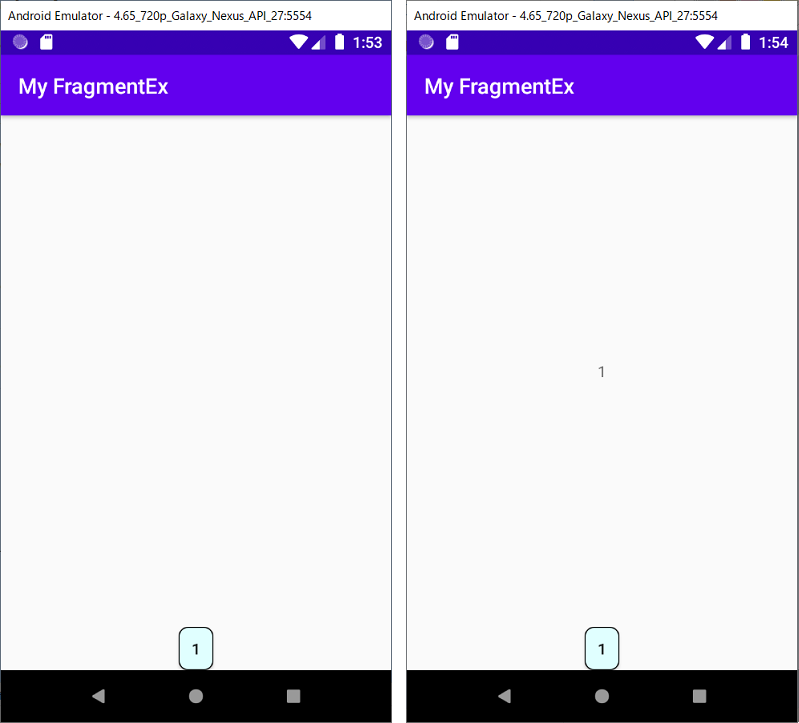
画面下のボタンを押すと1が表示されるだけのアプリです。
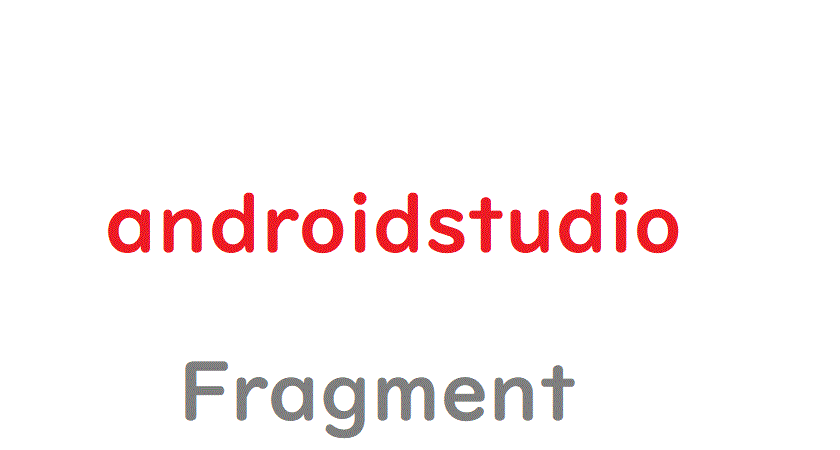
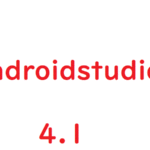
コメント